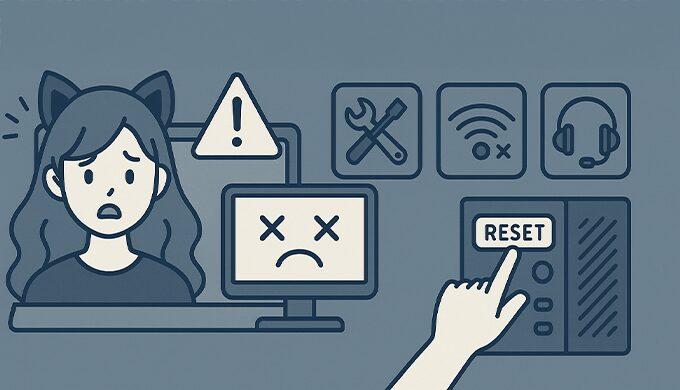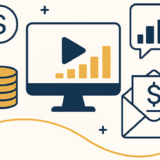目次 閉じる
- 1. Introduction
- 2. Main Causes of Streaming Problems: Types & Features
- 3. Preventive Checks Before Every Stream
- 4. Fast Recovery Steps: Common Troubleshooting Scenarios
- 5. Essential Troubleshooting Gear & Emergency Backup Items
- 6. Creating Your Own Troubleshooting Manual
- 7. Routine Maintenance & Long-Term Prevention
- 8. Stress Management & Mental Resilience for Streamers
- 9. Pro-Level Network & Power Redundancy
- 10. Platform-Specific Issues & Official Support Links
- 11. Q&A: Real User Troubleshooting
- 12. Real-World Streamer Stories & Lessons Learned
- 13. Ban & Penalty Scenarios: What to Do & What to Avoid
- 14. Latest Global Trouble Cases & Trends (2024–2025)
- 15. Building Your Own Emergency Kit & Backup Plan
- 16. Summary & Final Tips
1. Introduction
Every Vtuber will eventually face unexpected technical issues: equipment malfunctions, sudden software crashes, internet outages, or platform bans.
This comprehensive guide provides actionable, step-by-step solutions and prevention strategies for streamers of all levels, using the latest 2025 know-how and global best practices.
Whether you’re a beginner or a veteran, you’ll find ready-to-use checklists, real streamer stories, and official links to help you recover quickly and keep your community happy.
2. Main Causes of Streaming Problems: Types & Features
Streaming troubles usually fall into four categories:
- Hardware: Freezing PCs, audio interface glitches, camera disconnects, USB hub failures, motion tracking gear battery drains.
- Software: OBS or other streaming app crashes, plugin/API errors, driver bugs, surprise Windows/macOS updates.
- Network: Sudden internet dropouts, router/modem crashes, high ping or lag, platform-side outages (YouTube, Twitch, etc).
- External: Power failures, physical cable yanks, pet/kid interference, local noise/vibration, even weather events.
Key Point:
Understanding which category your problem fits speeds up diagnosis and recovery.
Prepare backup devices and always buy trusted brands for core gear.
3. Preventive Checks Before Every Stream
Most disasters can be prevented with a simple routine.
Recommended Pre-Stream Checklist:
- Power on and connect all equipment (mic, camera, interface, tracking, lights)
- Check all USB and power cables for damage or heat
- Update streaming software and drivers—but test before going live!
- Run a test recording or private stream to check audio and video
- Speed test your internet (10Mbps+ upload recommended)
- Prefer wired LAN over Wi-Fi; if on Wi-Fi, check for congestion
- Pause Windows/OS updates and auto-reboots
- Silence phone/tablet notifications
- Ensure all backup batteries and power banks are charged
- Have spare cables/adapters within reach
- Review your script, overlays, and scenario
Tip:
Print this list and stick it on your wall, or save it as a phone note for fast checks.
4. Fast Recovery Steps: Common Troubleshooting Scenarios
When There’s No Sound or Increased Noise:
- Check physical connections, unplug/replug mic/interface
- Review OS/OBS audio input/output settings
- Restart audio devices or interface
- Use Device Manager (Windows) to re-enable audio hardware
- Calmly explain to your audience via chat while fixing
Quick Fix:
Keep a cheap spare USB mic or headset nearby for emergencies.
When Video Freezes or Goes Black:
- Unplug/replug webcam or capture card
- In OBS: reselect the device or add a new source
- Check CPU/GPU temps and close unused apps
- For motion capture: check device batteries, software, or cable seating
If the Network Drops:
- Power cycle router, modem, and PC (in that order)
- Switch to backup Wi-Fi, mobile tethering, or lower stream quality if needed
- Let your audience know via social or chat
- Check YouTube Status or Twitch Status
When PC Freezes or Blue Screens:
- Fully power down and unplug all devices, wait 30 seconds, then reboot
- Check for overheating or noisy fans
- Only start essential programs before going live again
- Reassure your viewers in chat
5. Essential Troubleshooting Gear & Emergency Backup Items
- High-quality USB cables/hubs: (Anker, Oyaide, UGREEN)
- Cooling pads/fans: For both laptop and desktop users
- UPS (Uninterruptible Power Supply): Prevents total shutdown during power cuts ($100–$300)
- Mobile Wi-Fi/backup SIM: For instant switchover
- Spare microphones/webcams
- Cable ties, Velcro straps, and labels: For fast cable swaps
- Printed troubleshooting guide: Especially helpful in panic moments
6. Creating Your Own Troubleshooting Manual
- Keep a “stream emergency” Google Doc or Notion page with past issues, fixes, and links.
- Write down error codes, device names, and screenshots when problems occur.
- Make a “panic checklist” for your most common failures (e.g. “No Sound: Step 1: Check input cable…”).
- Regularly update your notes after new fixes or changes.
Tip:
Share your manual or key findings with other Vtubers—it helps the whole community!
7. Routine Maintenance & Long-Term Prevention
- Replace USB cables, hubs, and batteries every 6–12 months
- Clean dust from PC, fans, and around power outlets monthly
- Test audio/video with a short local recording before every big stream
- Back up overlays, scripts, and custom configs to the cloud
- Regularly update software/plugins—but only after confirming stability
Advanced:
Rotate between two PCs if possible, or keep a backup laptop/tablet with OBS ready.
8. Stress Management & Mental Resilience for Streamers
- Stay calm: Most issues are fixable if you go step by step.
- Let your viewers know what’s happening—audiences are usually sympathetic.
- Don’t be afraid to pause or restart a stream if needed.
- After the stream, debrief and document what happened and what worked.
- Remember: Technical issues happen to everyone—even top pros.
Self-care tip:
Don’t stream if you’re exhausted or anxious. Tech stress hits harder when you’re not at your best.
9. Pro-Level Network & Power Redundancy
- Use two ISPs or a backup SIM for mission-critical streams.
- Invest in a quality UPS (APC, CyberPower, Omron) for desktops and routers.
- Label your power cables and surge protectors for fast swapping.
- Practice switching to backup power or internet before a real emergency.
10. Platform-Specific Issues & Official Support Links
- Each platform (YouTube, Twitch, Trovo, Kick, Bilibili, etc) has unique rules and typical trouble spots.
- Common issues: API disconnects, copyright strikes, platform-side lag, demonetization.
Useful links:
11. Q&A: Real User Troubleshooting
Q: Can I stream with just my phone if my PC fails?
A: Yes! Use apps like REALITY, Prism Live, or Streamlabs Mobile as emergency backups.
Q: What should I do if OBS crashes mid-stream?
A: Try reopening OBS, check for saved scenes/profiles, and use “Resume Stream” if your platform supports it.
Q: My audio is echoing—how do I fix it?
A: Mute all unused inputs, check for double captures in OBS, and consider using headphones to prevent mic feedback.
Q: My camera or tracker isn’t recognized.
A: Unplug/replug, try a different port, close other apps that may be using the device, or restart its dedicated software.
12. Real-World Streamer Stories & Lessons Learned
- “My mic went silent mid-stream, but swapping to a backup USB headset saved the day in seconds.”
- “After setting up a backup scene in OBS, I could seamlessly switch to a ‘Tech Difficulties’ overlay during crashes.”
- “A power outage once cut my stream—but after I got a UPS, sudden blackouts never killed my session again.”
- “Meticulous cable management with labels cut my tracker disconnects by 90%.”
- “I once lost a week’s worth of overlays to a PC crash—now I back everything up to Google Drive after every major change.”
13. Ban & Penalty Scenarios: What to Do & What to Avoid
- Common Penalties:
- 24-hour temporary ban (e.g., for copyright or guideline violations)
- 72-hour ban for repeat offenses
- Channel demonetization (loss of ad revenue)
- Permanent ban (rare, for severe infractions)
- How to respond:
- Immediately check your platform’s email for explanation and instructions
- Review YouTube Appeal Form or Twitch Appeals
- Be polite and factual in appeals; admit if you made a mistake, and explain what you’ll change
- Typical mistakes that cause bans:
- Playing unlicensed music or videos
- Showing prohibited content by accident (even briefly)
- Harassment or repeated violations of chat/community guidelines
Tip:
Keep a “strike history” log and act quickly when notified.
Delays in appeal reduce chances of reinstatement.
14. Latest Global Trouble Cases & Trends (2024–2025)
- OBS Plugin Meltdown (Feb 2025): A popular update caused mass crashes; resolved by rolling back and waiting for a patch.
- YouTube API Policy Change (April 2025): Broke many chat and superchat plugins; fix required manual token re-authentication.
- Twitch DMCA Blitz (Late 2024): Hundreds banned for short, unlicensed music clips. Prompted switch to stream-safe libraries.
- Platform DDoS Attacks: Bilibili and Kick had outages that lasted hours. Always have backup comms (Discord, Twitter) to keep your community informed.
Stay updated:
Monitor platform Twitter accounts or DownDetector for breaking incident news.
15. Building Your Own Emergency Kit & Backup Plan
- What to include:
- Spare USB cables, adapters, and a cheap backup mic/webcam
- Power bank and battery-operated lamp/LED ring
- Printed troubleshooting flowchart or checklist
- SIM card or mobile hotspot device
- Copies of all critical streaming software installers on a USB stick
- How to test:
- Do a full “emergency stream” once a month using only backup gear—identify any weaknesses before real trouble hits.
16. Summary & Final Tips
Key Takeaways:
- Prevention is your best tool: Routine checks stop most issues before they start.
- Stay calm and communicate: Let your audience know what’s happening.
- Backup everything: Gear, power, files, internet, and even your scripts.
- Learn from every incident: Each failure makes your setup—and your skills—stronger.
- Keep growing: Streaming tech keeps evolving. Stay curious, update often, and help others in the community.
With the right preparation and mindset, you can turn any streaming disaster into a minor hiccup—and earn your audience’s respect in the process.