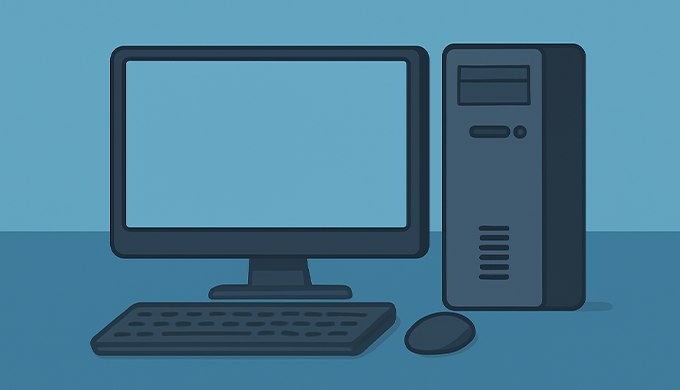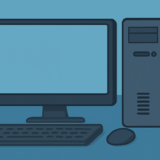Complete Breakdown for Beginners, Intermediate, and Pro Vtubers
目次 閉じる
- Introduction
- 1. Why Does Your Streaming Environment Matter So Much?
- 2. Streaming Style Breakdown: Spec & Budget Recommendations
- 3. Desktop vs. Laptop for Vtubing?
- 4. Component Breakdown & Price Ranges (2025)
- 5. Network & Accessories for a Smooth Stream
- 6. Pro Tips & Streaming Setup Tricks
- 7. Frequently Asked Questions (FAQ)
- 8. Real-World User Stories & 2025 Trends
- 9. Summary: Build Your Best Vtuber Streaming Environment
- 10. Example Wiring Layouts: Easy Cable Management for Beginners
- 11. Troubleshooting Q&A: Common Problems and Quick Solutions
- 12. Where to Buy: The Best Places for Vtuber Gear (2025)
- Conclusion: Your Path to the Ultimate Vtuber Streaming Setup
Introduction
The demands and technical expectations for Vtuber streaming in 2025 are higher than ever.
“Can I stream with my current laptop?” “What specs do I need for 3D avatars?” “How do I avoid technical disasters on air?”
These questions stump not only newcomers, but even intermediate creators.
This guide is your definitive resource—explaining everything from budget specs by streaming style, the latest model recommendations, expert setup tips, real user experiences, and even advanced troubleshooting.
If you read this, you won’t need another article.
1. Why Does Your Streaming Environment Matter So Much?
The quality of your Vtuber stream is dictated not just by “how cool your model looks,” but:
- Smooth motion and avatar tracking
- Crisp, delay-free audio
- Stable, uninterrupted streaming without system crashes
Choosing the right PC and setup avoids 90% of common streaming disasters—a fact every experienced Vtuber knows.
2. Streaming Style Breakdown: Spec & Budget Recommendations
[A] Talk/Just Chatting, Singing, Live2D Main Streams
Entry (US $500–800 / UK £400–650 / EU €500–900)
- CPU: Intel Core i5-12400 or AMD Ryzen 5 5600G (Integrated GPU OK)
- Memory: 8GB (16GB preferred)
- GPU: Integrated (Intel Iris Xe, AMD Vega)
- SSD: 256–512GB
- Models: Lenovo IdeaPad Slim, ASUS VivoBook, HP Pavilion
Mid-Range (US $850–1,300 / £700–1,100)
- CPU: Core i5/i7, Ryzen 5/7 (recent generations)
- Memory: 16GB
- GPU: GTX 1650 or better
- SSD: 512GB+
- Models: Dell XPS 13, MacBook Air (M2), custom desktops
High-End (US $1,400+ / £1,200+)
- CPU: Core i7 (13th gen+)/Ryzen 7 (7000+)
- Memory: 32GB
- GPU: RTX 3050+
- SSD: 1TB+
- Models: MacBook Pro (M3), ASUS ROG, custom desktops
Tip: Live2D and chatting are okay with entry specs, but for smooth multitasking and future-proofing, go mid-range or higher.
[B] 3D Avatar Streaming, High-Quality Game Streams, Multi-Tasking
Entry (US $1,100–1,400 / £950–1,200)
- CPU: Core i7-12700 or Ryzen 7 5800X
- Memory: 16GB
- GPU: RTX 3060
- SSD: 1TB
- Models: Dell G15, HP OMEN, Lenovo Legion 5
Mid-Range (US $1,500–2,000+)
- CPU: Core i7-13700K, Ryzen 7 7700
- Memory: 32GB
- GPU: RTX 4060/4070
- SSD: 1TB+
- Models: Alienware Aurora, NZXT BLD, custom desktop builds
High-End (US $2,200+)
- CPU: Core i9-14900K, Ryzen 9 7950X
- Memory: 64GB+
- GPU: RTX 4080/4090
- SSD: 2TB+ (plus additional HDD for recordings)
- Models: NZXT Streaming Pro, Origin PC, custom workstations
Tip: For simultaneous streaming, gaming, and 3D, invest in memory and GPU. Store video files on a separate drive for speed.
[C] Mobile/On-the-Go Streaming (Laptops)
- Entry: ASUS Zenbook, HP ENVY, Acer Swift
- Mid: MacBook Air/Pro M2, Dell XPS 13/15, Microsoft Surface
- High-End: ASUS ROG Flow, Razer Blade, Alienware x14
Selection Tips:
- Prioritize cooling design, latest CPU generations, Thunderbolt or USB4 for peripherals.
- Always supplement with an external SSD and high-quality webcam.
3. Desktop vs. Laptop for Vtubing?
Desktops:
- More performance for your money
- Easy to upgrade/repair (RAM, SSD, GPU, etc.)
- Superior cooling, ideal for long sessions
Laptops:
- Portable, all-in-one, space-saving
- Good for beginners, but require external cooling for long streams
Bottom line:
Serious Vtubers should invest in a desktop; laptops are fine for casual or travel streaming.
4. Component Breakdown & Price Ranges (2025)
CPU
- Entry: Core i5-12400F/Ryzen 5 5600G (US $150–200)
- Mid: Core i7-13700F/Ryzen 7 7700 (US $300–400)
- High: Core i9-14900K/Ryzen 9 7950X (US $500+)
Memory
- 16GB (US $40–60): Minimum for streaming
- 32GB (US $80–130): Ideal for 3D and multitasking
- 64GB+ (US $180+): For editing, pro setups
GPU
- Entry: RTX 3050, 3060 (US $250–350)
- Mid: RTX 4060, 4070 (US $400–700)
- High: RTX 4080, 4090 (US $1,200+)
Storage
- SSD 500GB (US $40–60): Minimum
- SSD 1TB (US $70–120): Recommended
- SSD 2TB+ (US $150+): For large recordings
Motherboard & Power Supply
- Motherboard: US $100–300 depending on features
- PSU: 80PLUS Gold, US $90–200 (always choose quality!)
5. Network & Accessories for a Smooth Stream
- Internet: Fiber preferred; wired Ethernet is a must (at least 10Mbps upload)
- UPS: APC, CyberPower, or Eaton for surge/power outage protection (US $100–300)
- Cooling: Laptop cooling pads, desktop case fans, dust filters (brands: Cooler Master, NZXT, Noctua)
- Cable Management: Use cable clips, Velcro, and labels; avoid power strip overloads (surge-protected power bars recommended)
6. Pro Tips & Streaming Setup Tricks
- Before streaming: Update all software/firmware, restart your system.
- If trouble arises: Re-plug all cables and peripherals one by one.
- Streaming software: Use OBS Studio, Streamlabs; enable auto-recovery features.
- Recording: Save streams to a separate SSD/HDD; cloud backup for essential content.
- Backup config: Export and save your software settings regularly (to USB/cloud).
7. Frequently Asked Questions (FAQ)
Q. Can I Vtube just using my smartphone?
A. For basic streams, yes. For high-quality streams and overlays, a PC is better.
Q. Is Mac okay for Vtubing?
A. It works (especially with M chips), but 3D/game support and streaming tools are richer on Windows.
Q. Any tips if my budget is tight?
A. Look for certified refurbished desktops/laptops, or even build your own. Prioritize CPU, memory, SSD.
8. Real-World User Stories & 2025 Trends
- “I could do Live2D on my laptop, but once I tried 3D, everything stuttered—desktop + RTX fixed it instantly!”
- “Switching to SSD solved my laggy recording and slow load times overnight.”
- “Ethernet cable gave me 10x more stable streams than Wi-Fi.”
- “Viewers praised my sound after I added a silent PC case and basic soundproofing panels.”
- “USB ports always running out—adding a powered hub and labeling everything changed my life.”
9. Summary: Build Your Best Vtuber Streaming Environment
- Choose your PC and setup based on your streaming style and budget.
- If unsure, mid-range desktop + Ethernet + 1TB SSD + 16–32GB RAM is a bulletproof starter.
- Upgrade piece by piece as your channel grows!
10. Example Wiring Layouts: Easy Cable Management for Beginners
Basic Streaming Layout (Live2D/Talk/Singing)
- PC: Direct to power outlet or surge-protected strip; Ethernet cable to router.
- USB Microphone: Plug into PC (use a powered USB hub if ports are limited).
- Webcam: Connect to a separate USB port.
- Headphones: Plug into PC or audio interface.
- Lights: USB-powered or wall outlet (avoid overloading power strips).
- Cable Management: Bundle and label cables; keep runs short to minimize signal loss.
Advanced 3D/Game Streaming Layout
- PC: Desktop with high-wattage PSU; plugged into UPS for safety.
- Audio Interface: USB to PC; connect XLR mic and headphones to the interface.
- Webcam/Leap Motion/VR Trackers: Direct USB to PC; secure long cables with clips or cable sleeves.
- Secondary Monitor: HDMI/DisplayPort to PC, for chat/OBS control.
- Other gear: Place on a separate surge strip if possible.
Tips:
- Always connect critical devices (mic, cam, VR) directly to the PC—avoid daisy-chaining through hubs when possible.
- Keep peripherals and power cables organized; update all drivers and firmware before major streams.
11. Troubleshooting Q&A: Common Problems and Quick Solutions
Q1. My stream freezes or crashes. What should I do?
- Restart your PC and streaming software.
- Check memory usage; close other apps or upgrade your RAM if maxed.
- Enable automatic recording backup in OBS/Streamlabs.
Q2. My video or audio is laggy or out of sync.
- Open Task Manager to check CPU/GPU usage.
- If GPU is maxed, lower stream resolution or upgrade your graphics card.
- Always use a wired connection; avoid large downloads while streaming.
Q3. My mic has buzzing/humming noise.
- Try a different USB cable or powered hub.
- Plug your PC/audio interface into a separate outlet.
- Keep phones and routers away from your mic.
Q4. Camera or motion capture isn’t detected.
- Unplug and reconnect all devices, then restart.
- Update Windows/macOS and device drivers.
- Try different USB ports or a different cable.
Q5. Suddenly, no sound during a stream!
- Double-check your audio interface and PC output settings.
- Verify the correct input in OBS/Streamlabs.
- As a last resort, restart everything.
Q6. PC keeps shutting down or rebooting during streams.
- Your power supply may be overloaded or failing—consider a higher-rated PSU.
- If your case is hot, add more cooling fans or clear dust from inside.
Pro tip: 80% of issues resolve by restarting and reconnecting everything, one by one!
12. Where to Buy: The Best Places for Vtuber Gear (2025)
For PCs & Parts:
- Custom PC Builders: NZXT BLD, Origin PC, CyberPowerPC (US), PC Specialist (UK)
- Major Retailers: Amazon, Best Buy, Newegg, Micro Center
- Manufacturer Sites: Dell, HP, ASUS, Lenovo (direct warranty/support often best)
- Refurbished/Used: Amazon Renewed, BackMarket, eBay (buy from reputable sellers!)
For Audio Gear:
- Sweetwater, B&H, Thomann, Guitar Center (huge selection of mics, audio interfaces, accessories)
- Specialist Stores: Sound House (global shipping), Adorama, Sam Ash
Shopping Tips:
- Look for seasonal sales (Back to School, Black Friday, Year-End).
- Consider manufacturer warranties and support—crucial for mission-critical gear.
- Always compare prices across shops; don’t forget shipping and potential customs.
- For graphics cards and memory, stick with trusted retailers to avoid fakes.
Conclusion: Your Path to the Ultimate Vtuber Streaming Setup
Building the ideal Vtuber streaming environment is more accessible than ever—but also more complex.
The right PC, audio gear, camera setup, and a little know-how make the difference between a frustrating stream and a smooth, pro-level performance.
Remember:
- Choose your equipment based on your streaming style and future goals.
- Invest in reliable basics first—then upgrade gradually as your ambitions grow.
- Pay attention to cooling, cable management, and backup strategies for worry-free streaming.
Don’t be afraid to start simple, learn by doing, and optimize your setup step by step.
The Vtuber community is full of people who began with budget gear and built up their dream studios over time.
Bookmark this guide, revisit sections as needed, and stay updated with the latest trends and tech.
With determination and the right setup, your Vtuber journey will be smooth, creative, and uniquely yours!